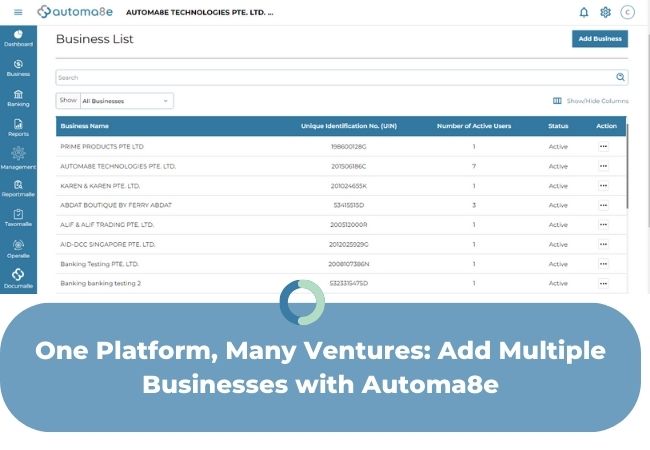Juggling the complexities of even a single business can often feel like a daunting task, let alone the challenges of managing multiple businesses simultaneously. The quest for exceptional accounting software tailored to the unique demands and aspirations of each business can transform this multitasking feat into a seamless and harmonious endeavor.
The essence lies in uncovering accounting software that elegantly simplifies financial operations, providing swift insights into the financial well-being of each distinct entity, while effortlessly tending to the daily accounting intricacies of every business.
Armed with the perfect solution, business owners can embark on a journey of efficiency, gracefully steering multiple businesses toward growth and prosperity, all guided by well-informed decisions that resonate throughout their diverse ventures.
In this blog, we’ll explore:
- Selection of Accounting Software for Managing Multiple Businesses
- How Can Automa8e Benefit Owners of Multiple Businesses?
- Adding Multiple Businesses in Automa8e
- Setting Up Multiple Businesses
- Termination and Suspension
Selection of Accounting Software for Managing Multiple Businesses
When contemplating the selection of accounting software for managing multiple business accounts, it is essential to deliberate on whether you intend to maintain distinct financial records for each business or opt for consolidating all corporate entities into a unified set of financial statements.
This fundamental decision is pivotal in guiding your choice of software.
Maintaining Separate Books:
If your approach involves maintaining separate financial records for each business, it is prudent to seek accounting software that allows for the incorporation of multiple businesses without the need for setting up separate accounts for each entity or incurring excessive fees for such integration.
Consolidating Financial Statements:
On the other hand, if the strategy entails consolidating financial statements across your business portfolio, it is crucial to recognize that the selected accounting software will necessitate a higher level of sophistication. Consequently, it may involve a commensurate increase in costs.
Strategically aligning your accounting software with your chosen approach is a critical step in ensuring effective financial management across your multifaceted business endeavors.
How Can Automa8e Benefit Owners of Multiple Businesses?
For entrepreneurs managing multiple businesses, Automa8e emerges as an invaluable asset, simplifying the task of organizing, digitizing, and effectively managing expenses across various business endeavors. Whether its expenditures related to inventory, office supplies, advertising, equipment, repairs, or utilities, Automa8e offers comprehensive solutions tailored to each of your enterprises.
Automa8e extends its prowess beyond expense management, providing the ability to digitize not only receipts but also essential business contacts and other vital documents relevant to any or all your diverse businesses. It streamlines your administrative processes, allowing you to focus on the strategic growth and success of your multifaceted ventures.
Adding Multiple Businesses in Automa8e
For your convenience, we recommend using the Google Chrome browser when working with Automa8e. Please ensure that you have Chrome set as your default browser.
Setting Up Multiple Businesses
From any location within the system, follow these steps to add multiple businesses:
- Click on the “Company Name” in the top navigation bar.
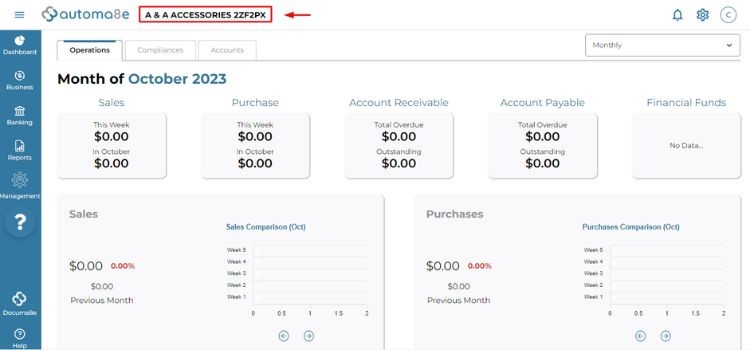
- Select “Go To Main List.”
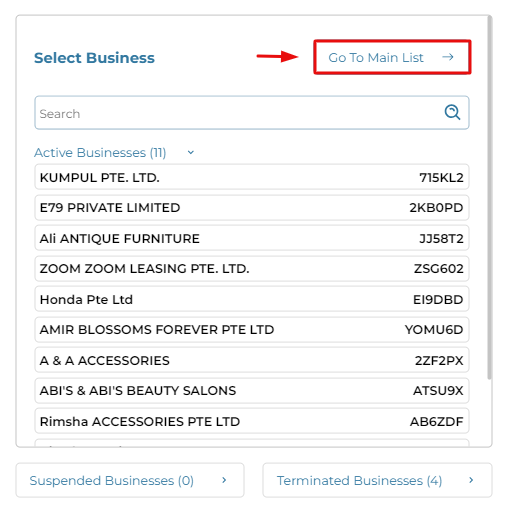
You will be directed to the Business List, which includes companies that you have either created or have been granted access to.
To add a new business, follow these steps:
- Click on “Add Business.”
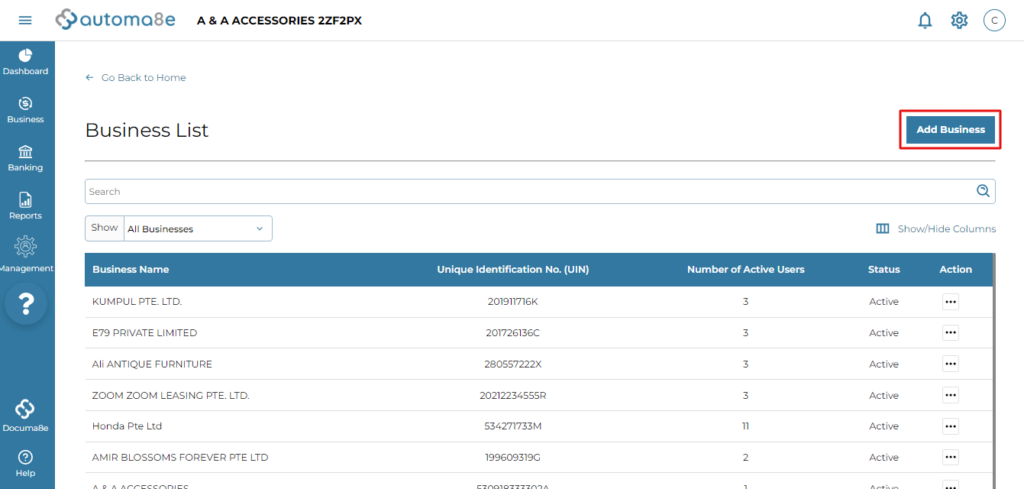
- In the “Business Profile” section, enter the following details:
a) Business Particulars
b) Operation Contact
c) Financial Year
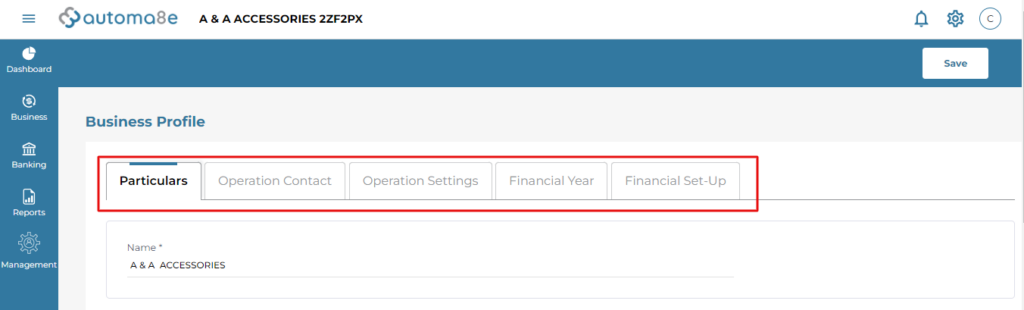
Repeat this process for each company you are managing.
Termination and Suspension
If a business needs to be terminated or suspended, follow these steps:
Termination: If a company is closing, you can terminate the account by performing the following steps:
- Click on the three dots (ellipsis) next to the company name.
- Select “Terminate” from the dropdown menu.
Suspended: In cases where a client has not topped up or made a payment, you can temporarily suspend the account as follows:
- Click on the three dots (ellipsis) next to the company name.
- Select “Suspend” from the dropdown menu.
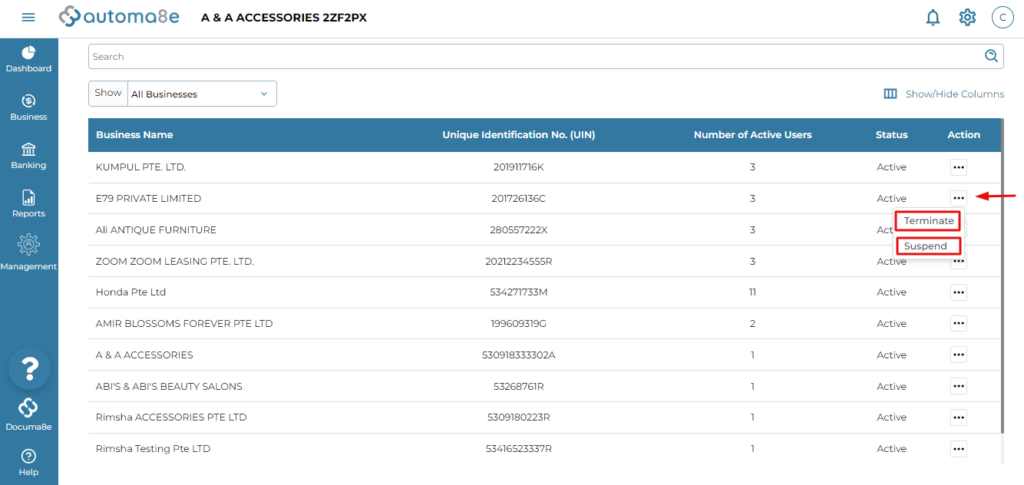
Please note that these actions are reversible, allowing you to efficiently manage and maintain your portfolio of businesses within Automa8e.