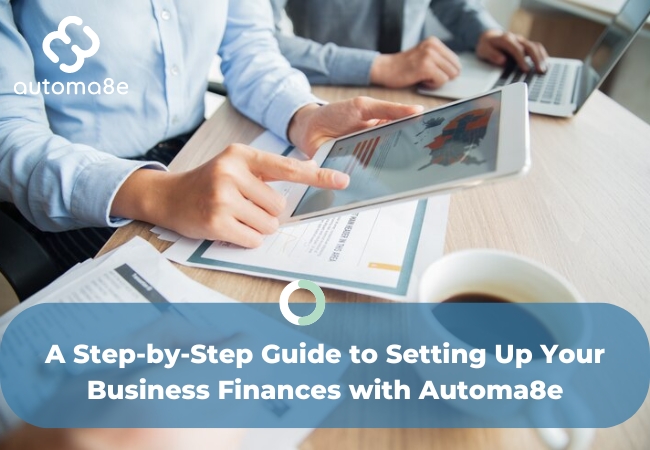Starting a new business is an exhilarating journey, but managing finances can often be overwhelming. Enter Automa8e, a powerful financial management software designed to simplify the process. Whether you’re a budding entrepreneur or an established business owner looking for efficient financial solutions, this guide will walk you through the process of setting up your business finances with Automa8e.
Why Choose Automa8e?
Automa8e offers an intuitive interface, automated features, and comprehensive financial tools that help streamline your financial operations. With Automa8e, you can:
- Automate bookkeeping and accounting tasks
- Generate detailed financial reports
- Manage invoices and payments
- Track expenses and income effortlessly
Let’s dive into the step-by-step process of getting started with Automa8e.
Step 1: Sign Up and Create an Account
1.1 Visit the Automa8e Website
Head over to the Automa8e website and click on the “Sign Up” button located at the top right corner of the homepage.
1.2 Fill in Your Details
Enter your personal and business details. You’ll need to provide:
- Your full name
- Business name
- Email address
- Password
1.3 Verify Your Email
After filling out the registration form, you’ll receive a verification email. Click on the link in the email to verify your account.
Step 2: Set Up Your Business Profile
2.1 Complete Your Business Information
Once logged in, navigate to the “Business Profile” section under settings. Fill in the necessary information such as:
- Business address
- Business type
- Tax information
- Fiscal year start and end dates
2.2 Link Your Bank Account
Automa8e allows you to link your bank account directly to the platform for seamless financial tracking. Click on the “Bank Accounts” tab and follow the prompts to link your bank account securely.
Step 3: Customize Your Financial Settings
3.1 Set Up Chart of Accounts
A well-organized chart of accounts is crucial for accurate financial reporting. Automa8e provides a default chart of accounts which you can customize to fit your business needs. Navigate to “Accounting Settings” and modify the accounts as necessary.
3.2 Configure Tax Settings
Under “Tax Settings,” input your business’s tax rates and configure the settings to ensure accurate tax calculations on your transactions.
Step 4: Automate Your Financial Processes
4.1 Create Recurring Invoices
For businesses with regular clients, setting up recurring invoices can save time and ensure timely payments. Go to the “Invoices” section, create a new invoice, and select the “Make Recurring” option.
4.2 Set Up Automated Expense Tracking
Link your business credit cards to Automa8e to automatically import and categorize your expenses. Navigate to the “Expenses” section and follow the prompts to link your credit card.
Step 5: Generate Financial Reports
5.1 Accessing Reports
Automa8e offers a variety of reports such as Profit & Loss, Balance Sheet, and Cash Flow statements. Go to the “Reports” tab and select the report you wish to generate.
5.2 Customizing Reports
Customize your reports by selecting specific date ranges, filtering by accounts, and choosing the level of detail you require. Save your custom reports for future use.
Tips and Best Practices
- Regularly Update Your Information: Ensure all your financial data is up to date to avoid discrepancies in your reports.
- Use Multi-User Access Wisely: Automa8e allows multiple users. Assign roles and permissions appropriately to maintain control over your financial data.
- Back Up Your Data: Regularly back up your financial data to prevent loss due to unforeseen circumstances.
- Utilize Customer Support: Automa8e offers comprehensive customer support and resources. Don’t hesitate to reach out for help or to learn more about advanced features.
Conclusion
Setting up your business finances with Automa8e can significantly streamline your financial management process, giving you more time to focus on growing your business. By following this guide, you can ensure a smooth setup and start leveraging the powerful features Automa8e offers.
Ready to take control of your business finances? Get started with Automa8e today.